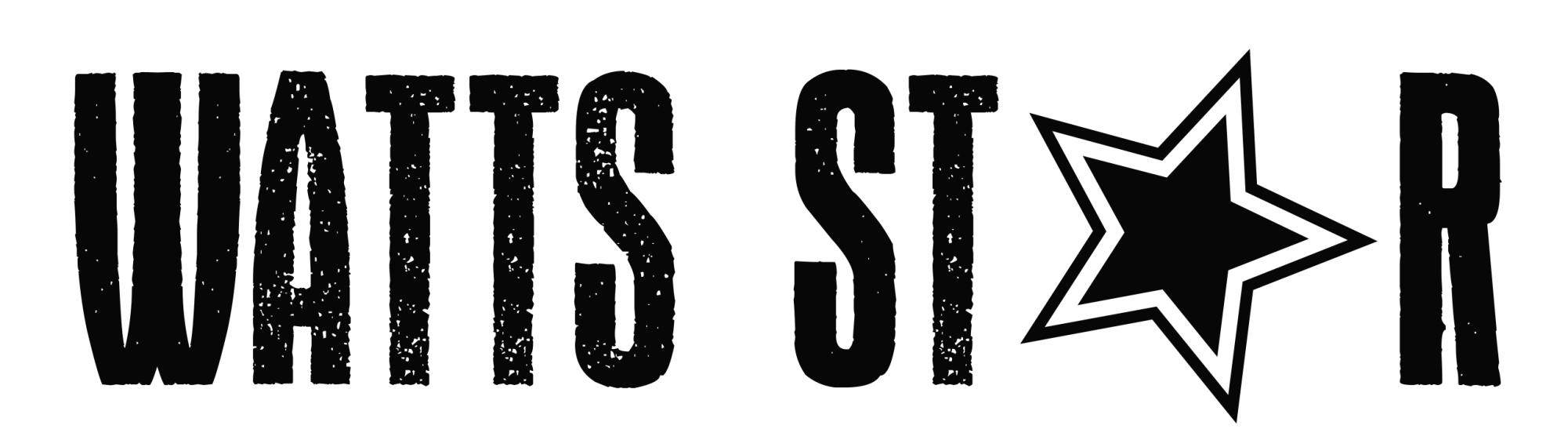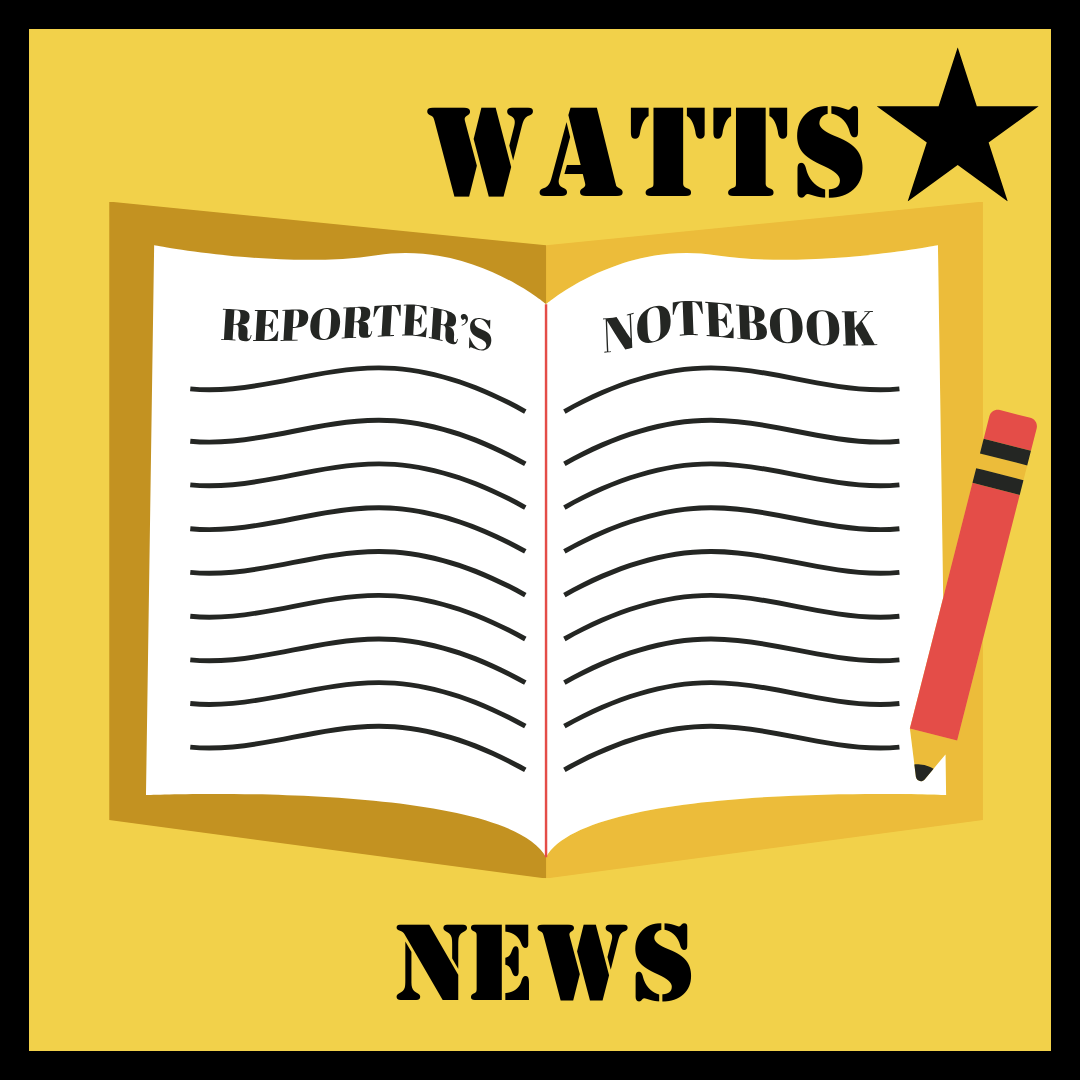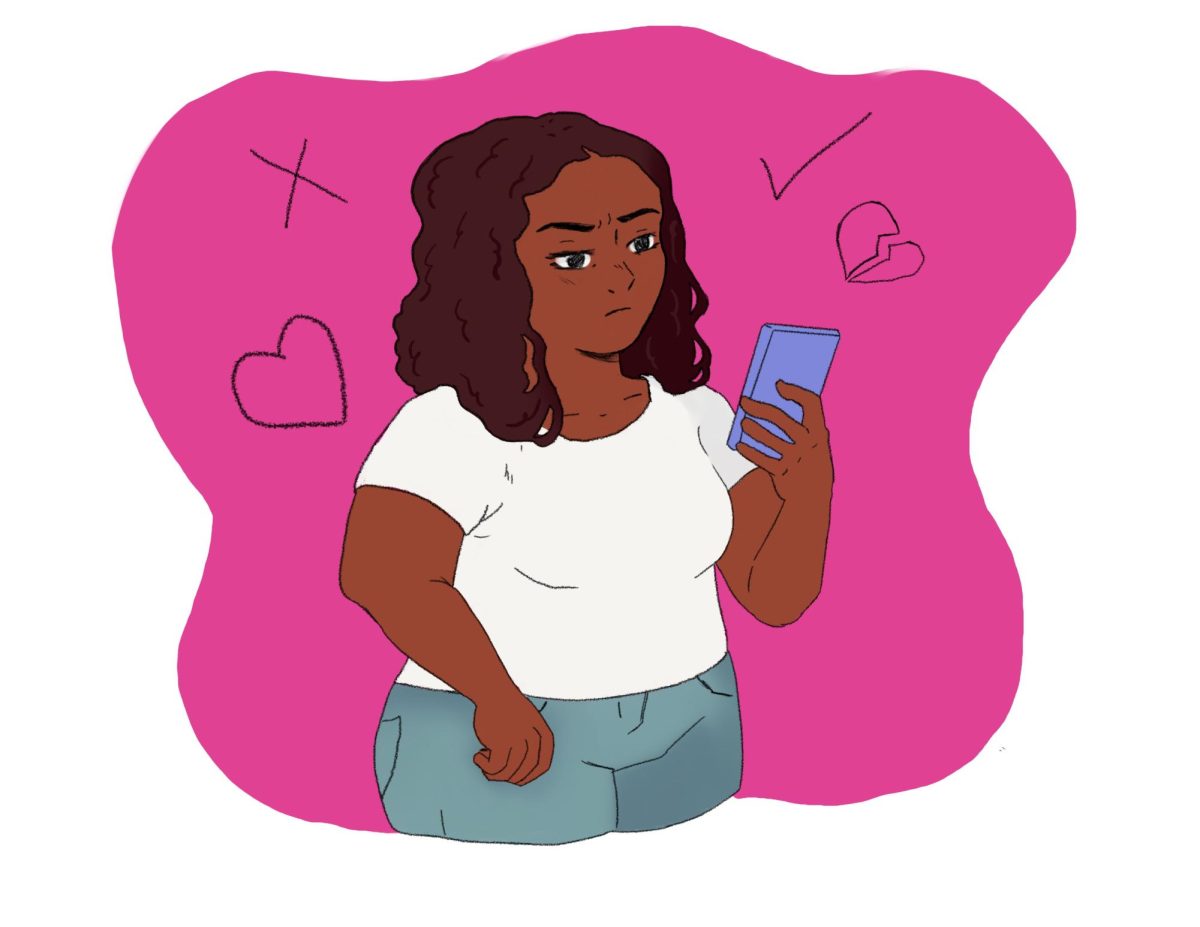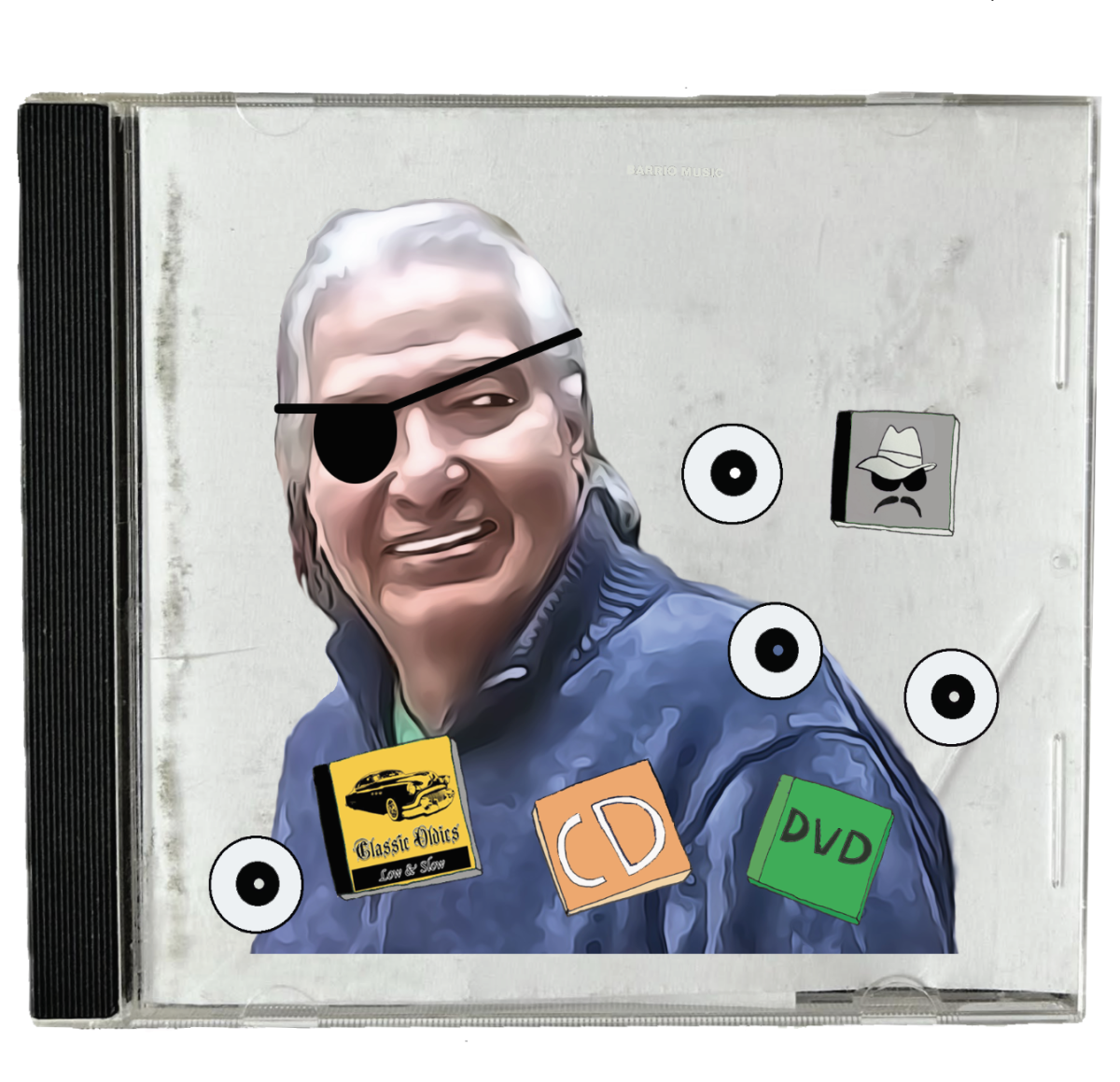Each story has custom fields available for you to fill in as needed. Not all of these features will show up on the homepage, but they will show up on a story’s page. While the descriptions for each custom field make its purpose obvious, read below for more information.
Writer: Be sure to add a writer for each story — this is what will connect the story to a writer’s profile on the staff page. You must spell the writer’s name exactly the same as when you set up the writer’s staff profile. Use the Add Another Writer button to add an additional credit.
Job Title: You can add something like “Staff Writer” or “News Editor” in this box. If the story has multiple bylines this field will disappear.
Featured Image Location: This choice determines where the photo is displayed on the story’s main page. It does not affect its placement on the homepage or other pages. Do not choose Slideshow of All Attached Images unless you have attached many images to the story.
Video/Embed: Paste the embed code from any video or audio on any site.
Video Location: This choice determines where the video or audio player is displayed on the story’s main page. It does not affect its placement on the homepage or other pages.
Embed/Video Credit: This field appears when you click the Add Video or Embed Code button. It will create a credit line just below the video or audio player on the story page — this will also connect the video or audio to profiles on the staff page. Use the Add Another Credit Line button to add more than one credit. Like photos, we only recommend using the credit line for staff members. If you need to add a video or audio attribution to an outside source we recommend doing that in the Embed/Video Caption field.
Embed/Video Caption: This field allows you to enter a caption of the video or audio embedded in the piece.
Custom Teaser: This allows you to enter custom text that will display as the teaser on the homepage. Make sure to add a custom teaser if you are using the Alternative Story Format. All other stories will automatically generate the teaser from the top of the story if this field is left blank.
Story Design: This field allows you to customize which header, footer, and sidebar(s) will be displayed on the story if you do not want to use those assigned with the default story page template. You can also override many default elements on the story page by clicking Customize Story Design.